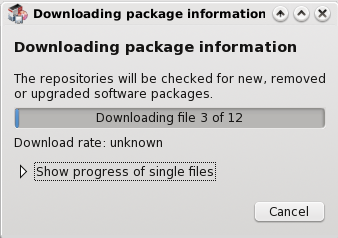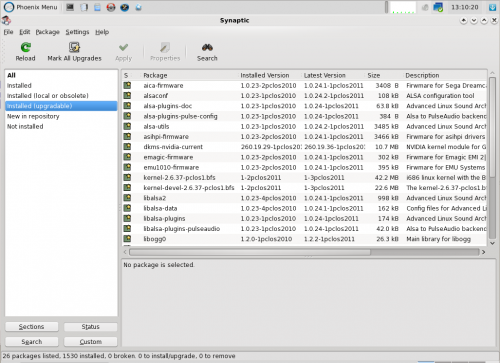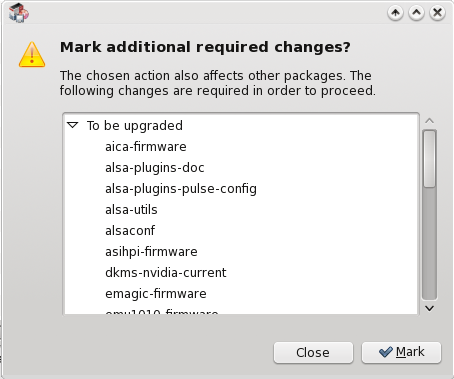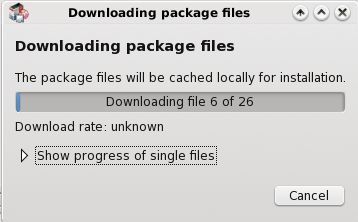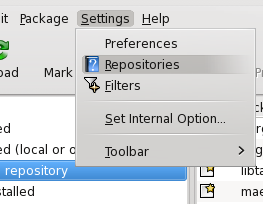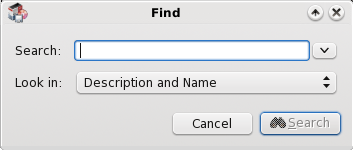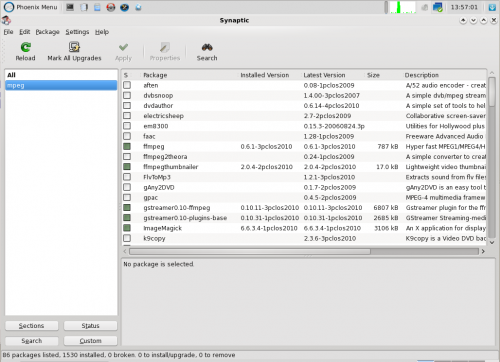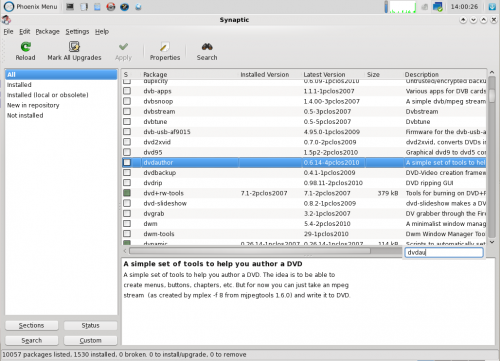Inhaltsverzeichnis
Synaptic and the Repositories
Translated from German by tschommer
German version
margarita wrote in COM
Since I often read that every once in a while a user wants to enable several repositories, I want to stress once again:
Please activate only one repository!
All servers are mirrors which are not all synchronized at the same time. In 99% of the time this will lead to problems. So please, only use one server that is close to you.
How can I get the most current package list?
Synaptic  is either in the panel or can be found in the menu under Applications > Software Center > Package Manager.
You need the ROOT password in order to run Synaptic.
is either in the panel or can be found in the menu under Applications > Software Center > Package Manager.
You need the ROOT password in order to run Synaptic.
First, click Reload to update the package list to its newest versions.
The current package list will be reloaded and analyzed.
If newer versions of the already installed packages exist, then you will see this displayed on the left side.
Mark update for installation
Click on Installed (upgradable)
to see all packages that can be updated. To select these simply click on Mark All Upgrades. Another window will open with the following text:
Click on Mark to continue with the update process and then in the main window on Apply. This will bring up another window and ask for confirmation that the updates should actually be installed.
Click the Apply button – now there's no turning back.
… if you don't click on Cancel. This process may take a while, depending on the size and number of updates.
After all packages were downloaded, Synaptic starts installing the updates and deletes the older versions and obsolete packages..
It may happen that Synaptic informs you that one or more packages are not available. You have the option to continue with the installation or to cancel, after which the packages that have already been downloaded remain in the cache. It's usually a good idea to cancel and try again later on, because an incomplete installation can damage your system.
Changing Repositories
To change the repository simply click on Settings > Repositories.
In the following window you can select the activated repository to see detailed information:
To change the repository, remove the checkmark from the one currently enabled and set the mark for the one you wish to activate. Afterwards you should click on Reload in the main window so that the current package list from the newly selected repository is downloaded. An appropriate message should appear when clicking OK in the repository selection window.
You can also activate two additional sections which are not actually mirrors, but rather contain additional packages, such as the Megagames section.
Click on New and enter the following data:
Adress: http://ftp.nl.freebsd.org/pub/os/Linux/distr/texstar/megagames/apt/ Distribution: pclinuxos/2010 Section(s): megagames
Searching for Applications in Synaptic
Here you have several options for searching. Click on  or press Ctrl+F. Now you can enter the program name or a keyword (e.g. “mpeg”).
or press Ctrl+F. Now you can enter the program name or a keyword (e.g. “mpeg”).
If the search was successful you will be presented with the results:
or the results window will be empty if nothing is found.
You can also click on any package on the right side and start typing the name of the application if you know it.
Good luck!
Thank you tschommer for translation in English